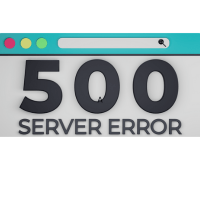
Overview
A 500 error number on your website indicates that something is wrong with your site or server. There are a variety of reasons why this error appears, many of which are listed below. If none of the actions below solve the problem, contact support so they can look into it further.
Reasons that are commonly used
The following are a few common causes of a 500 Internal Server Error on your website.
Examine your error log.
Checking your site’s error log to discover what the problem is is a useful starting step in troubleshooting this. To learn how to examine your site’s error log file, read the following article.
Using SFTP to view your access and error logs
Using SSH Permissions, you can view and examine your error log.
To run properly, specific permissions must be established for each file and directory on your website. These permissions will vary depending on the demands of your site, but if they are incorrectly specified, your site may return a 500 Internal Server Error.
Files and directories should be set up as follows in general.
644 files — 755 directories
The articles that follow will show you how to change these permissions.
Overview of UNIX permissions
UNIX commands — modifying the.htaccess file’s permissions
An.htaccess file is used by many websites to manage how they work. For more information, see the following article.
Overview of the.htaccess file
A 500 Internal Server Error may be produced if the code in this file is written incorrectly or the server is unable to run the code. The error log file for your site should show which line in your.htaccess file is causing the problem.
When connecting to an external server, there is a timeout.
It’s possible that if your site connects to an external server, the connection will time out. If this is the case, a 500 Internal Server Error may occur. The following article explains how to use a phprc file to speed up PHP execution.
PHP execution time should be increased.
However, it is ultimately the responsibility of the other server to respond in a timely manner.
PHP memory limit exceeded
A 500 error can also be caused by hitting PHP memory. Instructions on how to increase this limit can be found in the following article.
What is the best way to increase the PHP memory limit?
Mistakes in syntax
A 500 error could be caused by syntax mistakes in our website’s code. To catch such errors, check your site’s error log or enable error reporting in your programming language.
WordPress
Because WordPress is based on the PHP programming language, everything said above still holds true. However, there are a few other factors that could lead to this issue on a WordPress site.
Plugins Disable your plugins if possible. This is accomplished simply renaming the plugins folder. This is explained in detail in the next article.
How do you turn off your WordPress plugins?
Reinstall the WordPress core files.
If none of the following alternatives work, you may need to reinstall your WordPress core files. This downloads a fresh copy of your WordPress /wp-admin and /wp-includes directories, which may help you fix your site if the 500 problem was caused by one of those files. Instructions on how to achieve this can be found in the following article.
Enabling WordPress DEBUG mode after reinstalling WordPress
For instructions on how to enable WordPress DEBUG mode and write to a local log file, see the following article.
Enabling the debug log in WordPress
This could aid in determining the source of the error message.