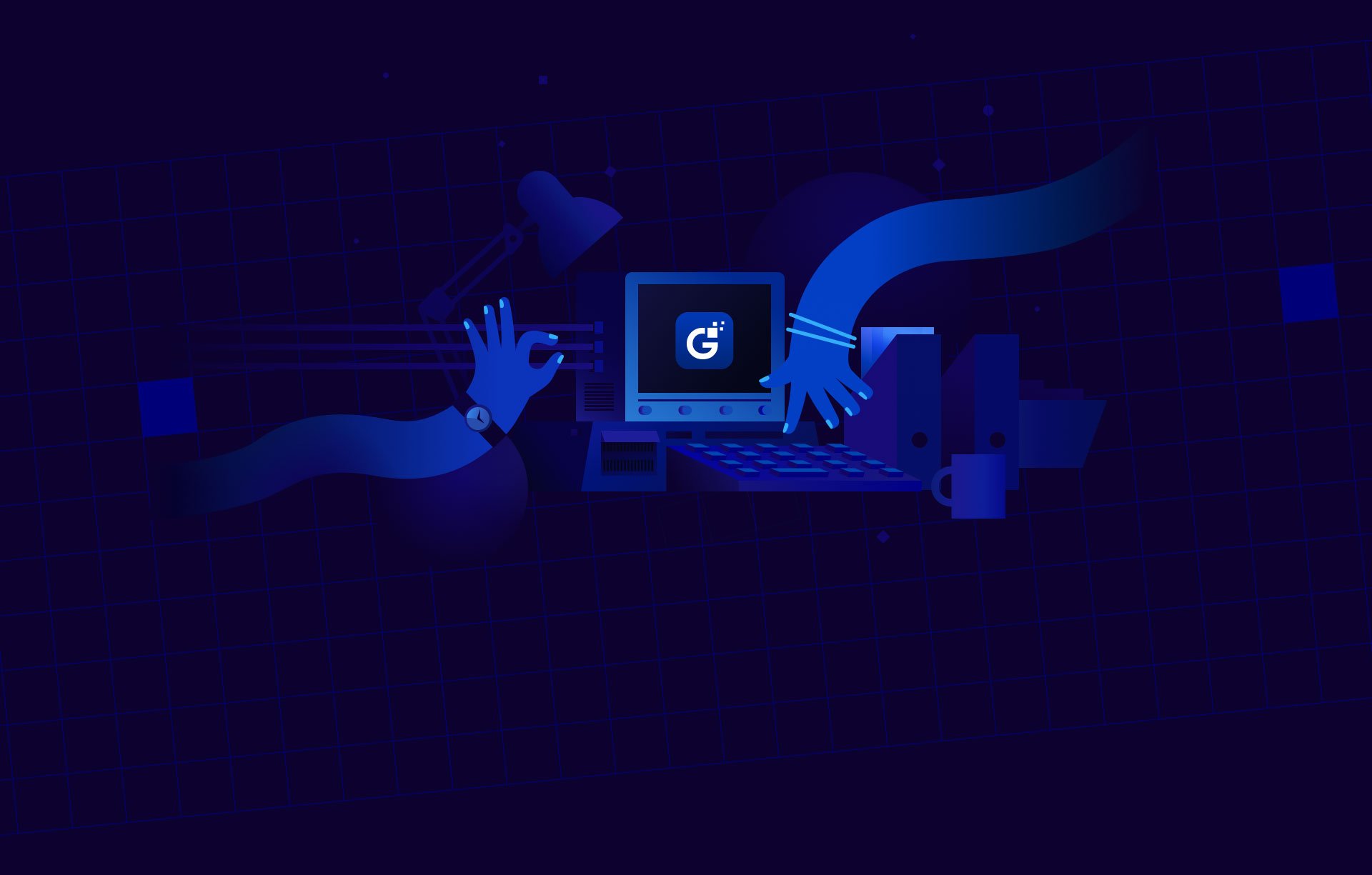
Overview
If you use tools like GTMetrix, Pingdom, Page Speed Insights, or YSlow, you may be told to compress with GZIP to improve the speed of your website.
GZIP is enabled at GreggHost in the following way.
What is GZIP Compression?
GZIP Compression is a method of lowering the size of specific files for transfer from the website’s server to the visitor’s computer or device, which helps to speed up the loading of webpages. For example, a 1 MB web page may only require 800 KB of data transfer.
Because loading a 1 MB page can take up to 25% longer than loading an 800 KB page, making sure you use compression could result in a faster-loading site.
Does GreggHost enable GZIP Compression?
GZIP compression is enabled by default on all GreggHost web hosting plans, so you won’t have to do anything further to enable it for your site.
However, due to a security risk when compression is paired with HTTPS (using a TLS/SSL Certificate), SSLCompression is deactivated by default on GreggHost servers.
If GZIP is enabled by default, why does my site optimization tool tell me I need to compress with GZIP?
Specific website analyzer services may warn you that you need to compress some files with GZIP even if it is already enabled for your HTTP site for a few reasons. This includes the following:
They report URLs that need compression for a third-party site, not your own. GreggHost is unable to manage compression on a third-party site in this scenario. To make up for it, you can either ask the third-party site to compress or build an alternative for their URLs, or you can remove the URLs from your page’s code and replace them with URLs on your own site or URLs on a third-party site that can compress those files.
You’ve turned your website HTTPS-only, which means that all pages and URLs now open with https:// rather than http://. GZIP compression is disabled for HTTPS due to a security vulnerability outlined in the previous section.
Your site may have an.htaccess file with code that disables GZIP compression. If your domain’s http:// URLs appear to need compression, look through the code in your.htaccess file and make any necessary changes. If you’re not familiar with the code in the.htaccess file, you can try renaming it.htaccess off and reloading the page. Remember to rename the.htaccess off file back to.htaccess to ensure that other functionality on your site does not broken forever.
Alternatives to GZIP Compression for HTTPS
There are a handful of solutions that will allow you to compress specific files on your HTTPS site without using GZIP compression while simultaneously addressing the security issue discussed above. You should not get any findings that say files on your domain should be compressed if you employ the following strategies and test your site with a website analyzer tool.
Cloudflare
Cloudflare is a service that protects and accelerates websites. Cloudflare’s main feature is its worldwide Content Delivery Network (CDN), which offers online content optimization technologies that help your site load faster. Brotli compression, a newer and faster technique of compression, is enabled by default on all Cloudflare plans, including the free ones. Please visit the following article for further details on how to enable Cloudflare:
How to set up Cloudflare on your DreamPress site
If you have a WordPress site, you can upgrade to DreamPress, which includes Brotli compression by default. DreamPress is a managed WordPress hosting service provided by GreggHost. It’s a scalable service that lets customers manage their WordPress sites with easy pricing and additional features like server reliability, caching, and memory. Please visit the following article for additional information on upgrading your WordPress One-Click Install to DreamPress:
What is the process for upgrading a WordPress site to DreamPress?