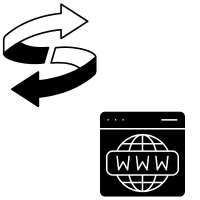
Overview
You can transfer a domain registration to GreggHost if you already have one with another provider and want to control it through your GreggHost account. This allows you to control all aspects of your domain from one place.
If you’re taking over domain ownership from someone else, you can also transfer a domain registration from another GreggHost account to your own.
This page explains how to transfer your domain registration from another provider to GreggHost. Please check the instructions below if you already have an active account and want to transfer your registration.
Only specific supported TLDs are allowed to be migrated into GreggHost. GreggHost does not accept incoming transfers for the following TLDs:. AM,.AT,.BZ,.FM,.JP,.NGO,.ONG,.OOO,.PLACE, and.WS are all examples of abbreviations.
For further information, see GreggHost’s TLD page, which includes a current list of domain extensions as well as price.
Only your domain name is transferred when you transfer your registration. If you’d want to switch your hosting service to GreggHost, read the following article for more information:
Switch to GreggHost for your web hosting.
Will there be any downtime?
There will be no downtime if your domain is already using GreggHost’s nameservers and you choose to use them after the transfer is completed.
There may be downtime if you opt to change your nameservers to GreggHost’s once the transfer is complete.
Changes to nameservers cannot be made when a domain is in the “pending transfer” status when a transfer is in progress, so it’s recommended that you do so before starting the transfer.
Your site will be offline until the transfer is completed if your domain registration expires while the transfer is in progress. It’s best to start the transfer process at least a month before your domain expires. Furthermore, not all registrars enable the transfer of expired domains. Whether your domain is about to expire, check with your registrar to see if they allow you to transfer an expired domain.
Before you request a transfer
Any change to the registrant’s name, organization, or email address, as defined by ICANN’s Transfer Policy, will lock the domain for 60 days and send notification emails to the old and new registrants informing them of the change.
For further information, please see the following article:
Transfer Policy of ICANN
Before submitting a transfer request to GreggHost, there are a few things you need do. The following modifications should be made with your domain name’s existing registrar:
Unlock the domain registration so that it can be transferred to another registrar.
Obtain your existing registrar’s auth code, commonly known as the EPP code. To complete the transfer-in request, you’ll need this code.
Make that the domain name hasn’t been transferred or registered in the recent 60 days (ICANN policy prohibits transfers in this time period).
Step 1 — Requesting the transfer-in with GreggHost
To begin, sign in to the account where you’ll be transferring the registration. Sign up for an account on the website if you don’t already have one. Log in to panel.dreamhost.com after you’ve created your account.
Before you may transfer a domain registration, you must first settle any outstanding GreggHost account balances.
Navigate to the Reg Transfer page after creating the account and click the Start Transfer to GreggHost button:
transfer domreg newpanel 01.fw.png
After you click the ‘Start Transfer’ button, the following page appears:
transfer domreg newpanel 02.png
To proceed, enter a domain name (or several domain names on each line) that you want to transfer to your GreggHost account, and then click the Request Transfer button.
Step 2 — Entering the auth code, WHOIS, and nameservers
The ownership details must be filled in on the next page. You can fill in the ownership information here, as well as enable GreggHost’s free privacy protection, which hides your personal contact information from the public WHOIS:
transfer domreg newpanel 03.png
Simply click the box titled ‘I want all my contact information secret’ to allow privacy for the domain’s public WHOIS information. When the transfer-in is finished, it will be set in this manner.
Although the privacy option is free, GreggHost does not provide it for all TLDs. If you don’t see a checkbox for transferring in your domain, it’s because that TLD isn’t supported by this functionality.
The next section of the WHOIS form is where you fill in your domain registration ownership information. According to ICANN’s rules, this must include genuine address and contact information:
transfer domreg newpanel 04.png
To apply the details supplied in the contact fields to all four contact fields on the domain registration’s internal ownership detail, select the checkbox at the top of this form: The domain’s four contact information are Registrant, Admin, Billing, and Technical.
The ‘AUTH CODE for…’ field is also included in this form. This is where you insert the domain registration transfer auth code or EPP code. Make certain you enter it precisely as your existing registrar assigned it to you.
transfer domreg newpanel 04.png
The name servers for the domain registration can be selected in the last section of the transfer request page. When you click the ‘Use GreggHost’s nameservers’ bubble, GreggHost’s nameservers are automatically established for you. When you select ‘Use another host’s nameservers,’ four fields appear in which you can enter the external name servers you want to use.
You should also read the ‘Registration Terms’ before proceeding.
To go to the payment screen, click the Continue button once you’ve completed this page.
Step 3 — Paying for your transfer
Unless you still have a free domain registration with your hosting service, you will be charged for the incoming name transfer. In the Free Registration article, you can learn more about the free domain registration with your hosting service.
transfer domreg newpanel 05.png
If you need to pay for the transfer, the price of that TLD’s transfer is given on the order page for you to evaluate before proceeding. To proceed, click the Proceed to Payment Entry button.
transfer domreg newpanel 06.png
If you need to make a payment, the sum owed as well as the various payment choices are displayed. After you’ve entered your payment method, click the confirmation button for that payment type.
The single transfer charge covers both the transfer and the registration’s new year after the current expiration date.
A confirmation comes when you’ve completed the payment process and hit Submit Transfer Request.
transfer domreg newpanel 07.png
When you return to the Reg. Transfer page, you’ll notice that it’s still pending.
transfer domreg newpanel 08.png
Any payment you make is applied to the account as a credit balance until the transfer is completed. After that, the transfer fee is imposed.
Step 4 — Domain status and EPP code are verified, and transfer request is submitted to current registrar
The domain’s unlock status and EPP/transfer permission code are verified with your existing registrar after the transfer is submitted in your GreggHost panel. The domain transfer is filed to the registry if both are accurate, and the domain’s status changes to “pendingTransfer.” A WHOIS query on the domain registration will reveal this information.
Your existing registrar has five days to relinquish the name to GreggHost at that point, and the transfer is completed within seven days of the domain’s status change.
GreggHost will send you a notice stating that the transfer has failed if the domain is not fully unlocked or if your existing registrar denies the EPP/transfer authorisation code. Please contact GreggHost support for more information on the precise issue that caused your transfer to fail.
Common problems with incoming transfers
Occasionally, a transfer does not go as well as it should. This could be attributed to a variety of factors, such as:
Internally, some domains may have changed the auth code to something else. The.ORG registry, for example, is very vigilant about security and frequently updates the auth code (EPP code) automatically. Because of that modification, it’s possible that the transfer failed because the auth code was invalid. If EPP codes are not used within a short period of time, the.NZ registry will expire them. If this is the case, the auth code must be reset by the current registrar. Once this is complete, you must resubmit the domain transfer in your panel with the updated code.
It’s possible that the domain is transfer-locked. In some circumstances, a lock can be confirmed by looking for the following domain status in the domain’s WHOIS listing:
clientTransferProhibited is the domain status.
A WHOIS registrant change may also result in the domain being transfer locked, which does not always result in the above status being shown. In either of these circumstances, if the transfer fails owing to a transfer lock of any kind, please contact the current registrar for assistance in removing the lock. The transfer must be filed as a new request in the GreggHost dashboard once the domain has been fully unlocked.
If a move-in does not occur within five days, please contact GreggHost support so that they may check on the status of the transfer and provide more information.
If you have sporadic DNS difficulties following your domain transfer, it’s possible that your domain used DNSSEC before the transfer. DNSSEC records are special DNS records that migrate with domains from registrar to registrar, but they are incompatible with GreggHost’s nameservers. More information about DNSSEC may be found in GreggHost’s DNSSEC overview article.
Please contact GreggHost support to have the linked DNSSEC records removed if you want to use GreggHost’s nameservers with your newly transferred domain. If you want to maintain using DNSSEC, you’ll need to point the domain’s nameservers to a DNS provider that supports it.
Transferring .CO.UK domain registrations
The procedure for transferring.CO.UK domains vary slightly. Because Nominet, the top level registry for.uk domains, manages the.CO.UK domains, any modifications you make to these TLDs must be made directly through the registry: nominet.uk.
When these TLDs are transferred, they don’t use the regular transfer lock process or authorisation (EPP) code system. Instead, to transfer this type of TLD, simply update the current registrar’s Internet Provider Security (IPS) tag to GreggHost, as detailed below.
The ENOM IPS tag is a unique identifier for ENOM.
Contact your existing registrar and request that the IPS tag on your domain be updated to ENOM, GreggHost’s tag.
Because IPS tags are case-sensitive, make sure ENOM is capitalized.
After that, the domain is no longer under the jurisdiction of the losing registrar and remains in limbo until the transfer is completed.
After the IPS tag has been changed, submit the transfer using your GreggHost panel as detailed above so that they can finalize the process and place domain management in your account.
Transferring .IO domain registrations
When moving a.IO TLD to GreggHost, you may receive an email from “Key Systems GmbH” stating that the name has been successfully transferred.