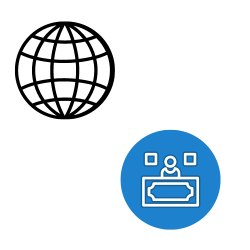
Overview
Any change to the registrant’s name, organization, or email address, as defined by ICANN’s Transfer Policy, will lock the domain for 60 days and send notification emails to the old and new registrants informing them of the change. Make sure you use the panel to opt out of the 60-day transfer lock before starting a transfer.
Please refer to the following article for additional information on the new policy and how to opt out of the 60-day transfer lock:
Transfer Policy of ICANN
Please note that the 60-day lock is activated even if your privacy settings are changed. To opt out, make sure the checkbox is selected.
The steps to transfer your domain registration to a new registrar are outlined here.
The information provided here is intended for the purpose of transferring your domain’s registration to a new registrar. Transferring your website’s hosting is a whole other procedure. More information about this technique can be found in the following article:
Changing your website’s hosting provider
When should you start the transfer?
Due to ICANN regulations, you cannot transfer a domain registration within 60 days of the original purchase or if it has been transferred to GreggHost during the last 60 days.
GreggHost recommends starting the transfer a week before the domain’s expiration date.
Because the transfer could take several days to complete, it’s preferable to get started as soon as possible before the registration expires.
A summary of the steps involved in preparing your registration for transfer.
Before you submit your transfer request to your new registrar, you must first complete a few steps. This section is a high-level overview of these steps; the details can be found in the sections below.
You should make the following modifications to your domain name:
In the Registrations panel, unlock the domain registration for transfer.
The auth code, also known as the EPP code, can be found in the panel on the Reg. Transfer page. This code is required to complete your new registrar’s transfer-in request.
Due to ICANN regulations, the domain registration being transferred must be more than 60 days old or have been moved to GreggHost during the last 60 days.
Step 1 — Unlocking your domain
The lock status is visible on the Registrations tab of your panel, as well as on a WHOIS look-up.
The Transfer Lock column is visible on the Registrations page.
Either ‘Locked’ or ‘Unlocked’ is the status.
The state is changed by clicking the toggle button.
It’s possible that your domain has been locked to prevent it from being transferred. The following is an example of a locked domain:
domreg-locked-jul-2020.png
If it’s locked, you’ll need to open it before proceeding with the transfer request. To unlock it, click the toggle switch:
domreg-unlocked-jul-2020.png
You may view the lock status if you run a WHOIS lookup for the domain registration. In the WHOIS lookup for the domain, look at the Domain Status section. The following status occurs if it’s locked:
https://www.icann.org/epp#clientTransferProhibited Domain Status: clientTransferProhibited
The following status shows if the domain is unlocked:
Domain is in good shape.
Step 2 — Acquiring your domain’s EPP (auth) code
The retrieval of your domain’s auth code is the second step in preparing your domain registration for transfer (or EPP code). This code is what permits you to contact the recipient registrar and request a transfer.
To view/send the auth code (EPP code), go to the Reg. Transfer panel and click the following link.
transfer domreg newpanel 02.fw.png
The following page appears, showing your domains:
transfer domreg newpanel 03.fw.png
For a domain, click the button under the Reveal Auth Code button.
You can either reveal your auth code (EPP code) on the panel or have it emailed to the Registrant contact address, depending on the sort of Top Level Domain (TLD) you have (as specified by your WHOIS).
Please check the junk/spam folder for the Admin contact email address you specified for the register when providing the EPP/Auth code through the ‘Reg. Transfer’ page.
Step 3 — Requesting the transfer
Domain registration transfers must be initiated using the interface of the gaining registrar. After you’ve finished preparing for the transfer, you’ll need to perform this.
Domain registration transfers are initiated in a different way by each registrar. If you’re not sure what to do, contact your gaining registrar and inquire about transferring your domain to them.
Alternatively, below is a list of popular domain registrars’ assistance guides:
Network Solutions by GoDaddy
You should expect to be notified to approve the incoming transfer with the new registrar once you’ve finished the transfer request (however they may process that request).
When GreggHost accepts your transfer request, it will send you an email to the address listed in your account profile. That email will take you back to the Reg. Transfer page, where you may click the Approve button to approve the domain’s release for transfer.
The pending transfer is visible in the ‘Reg. Transfer’ page’s Transfer a domain registration away from GreggHost section.
The transfer should take anywhere from a few minutes to a few days once both the new registrar’s acceptance of the incoming transfer and GreggHost’s approval of the domain release are verified.
Outgoing domain registration transfers are not tracked by GreggHost, and only incoming transfers are tracked. If you have any questions about the status of an outbound transfer, you should contact the registrar to whom you’re sending it.
How do I transfer a *.uk domain away from GreggHost?
EPP codes are not required for.uk domains. Please contact your new registrar for their IPS tag if you want to transfer a *.uk domain you own at GreggHost to another registrar. IPS tags are case-sensitive, and they can’t be reversed after they’ve been modified.
Log in to your GreggHost panel, unlock your domain, and contact a support representative via the Contact Support tab after you have the new registrar’s IPS tag.