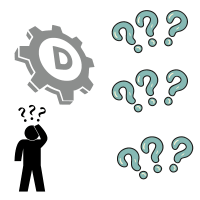
Overview
In a single sign-up process, GreggHost allows you to register several domain names such as example.net, example.store, and example.club.
The steps to search domain listings in the panel, add multiple domains to a cart, and register all of them at once are described below.
Using the panel to search and register multiple domains
Go to the Registrations section of the website.
In the search bar, type the domain you want to register.
A list of all available domains relevant to your search appears:
02 multidomainreg.png
For each domain you want to buy and register, click the ‘ADD FOR $’ button.
Each domain that you select is put into your shopping cart:
03 multidomainreg.png
In the cart, you have the following options:
Remove the domain by clicking the Remove link.
Select the number of years you want to register the domain by clicking the Change option. When you’re finished, click Apply Changes:
domain cart email 05.fw.png
When you’re ready to buy and register multiple domains, click the Proceed to Checkout button.
Confirm the details on the ‘Whois Information’ and ‘Nameservers’ choices pages, then click the Continue button at the bottom to finish the register and payment confirmation process.
domain cart email 06.fw.png opens the ‘Order Review’ page.
On the Order Review page, select the following options:
Change the domain’s registration years.
Per domain, add privacy (per TLD that allows it)
Get rid of a domain
Activate auto-renewal for each domain (for accounts that have an autopay method on file)
You won’t be able to have privacy enabled for all of the domains you’re buying if one of the domains in your cart doesn’t allow it. After you’ve completed the registration of multiple domains, you can enable privacy for a domain through the panel. Visit: for additional information on how to enable WHOIS privacy settings.
Activating privacy settings in WHOIS
What are the next steps in domain registration privacy?
GreggHost sends you the following email when you complete the checkout process, which contains a list of all the domains you successfully registered:
What are the next steps?
domain cart email 01.fw.png
In addition, the email contains the following ‘Next Steps,’ which help you through the registration process:
domain cart email 02.fw.png
What if there are any issues with the registration of my domain name?
If there are any problems with the domains you register, you will receive an email with details on the errors and links to troubleshoot: