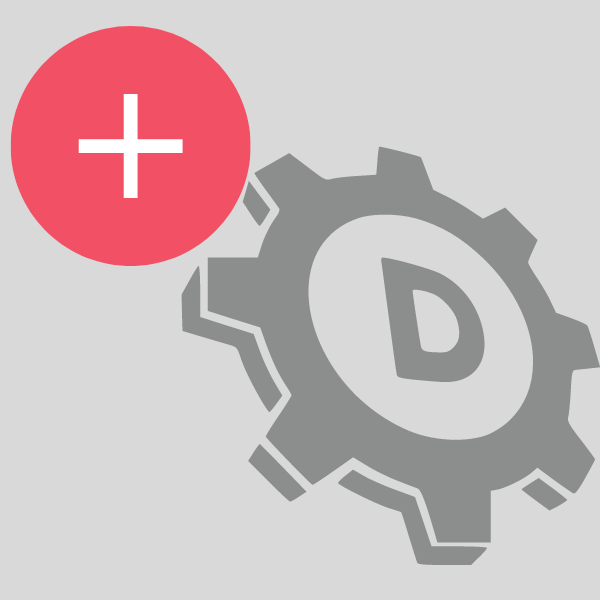
Overview
To get a website visible on the internet, you must perform two things:
Obtain domains registration
Add domain’s hosting to the mix.
This post assumes you’ve already bought a domain’s name.
What is a ‘Fully Hosted’ domain?
The steps to add a domain to your account as ‘Fully Hosted’ are outlined below. A domain is ‘Fully Hosted’ when it is installed on a web server and given DNS records. You can then view the website on the Internet once DNS has been issued. There are a few steps to this:
Purchase the registration of a domain’s name.
Invest on a hosting package.
To add the domains to the hosting plan, follow the steps below.
How to add a ‘Fully Hosted’ domain?
Instructions on how to add hosting for a domain can be found in the following article.
Creating and hosting a website
Pointing DNS to GreggHost
The site is now hosted on GreggHost’s servers, however it will not resolve online until your DNS is pointing to GreggHost. Depending on where you bought your domains registration, go to the areas below.
If you purchased a GreggHost registration,
If you bought your domains from GreggHost, the DNS is already set up correctly (unless you customized it).
If you bought your domains from someone else, you’ll need to point your DNS to GreggHost. For more information, see the following article:
What GreggHost DNS records should I use for my website?
Adding WordPress as a One-Click Install
You can utilize the One-Click Install feature in the panel to establish a WordPress site. For more information, see the following article:
How to set up WordPress using the One-Click Installer
Adding ‘Account Privileges’ for the domain
Adding ‘Account Privileges’ for the domains to the Installer
Visit the following article for details on allowing someone else to handle this new domains or subdomains
Account Permissions
If you see an error message like this:
You can’t add that domains because you need to first add the parent domains example.com to your account before you can add a subdomains.
It indicates that the second-level domains has yet to be added to the system. Even if you don’t plan on hosting the second-level domains here at GreggHost, subdomains can only be created if its second-level domains(example.com) is created first.
Why is there a notification on my page that says “My site is almost here!”?
In the root directory of a new Fully Hosted domain, there is a file named quickstart.html. This file offers a placeholder page with the following instructions for uploading your site:
2019-10 website-almost-here.fw.png
Unless you delete it or create your own index file, GreggHost servers will load this file by default.
Error messages when adding domain
When you try to add hosting for a domain to your account, you may receive an error notice. Below is a list of the most typical error messages.
If you see the following, you must add the parent domain:
You can’t add that domain because you need to first add the parent domain example.com to your account before you can add a subdomain.
It indicates that the second-level domain has yet to be added to the system. Even if you don’t plan on hosting the second-level domain here at GreggHost, a subdomain can only be created if its second-level domain (example.com) is created first.
You do not have authorization to add that domain to your account.
If you notice:
You are unable to add that domain because you do not have authorization to do so.
It implies the domain you’re trying to add is already hosted on another GreggHost account. Remember to remove the domain from the old account before adding it to the new account if you’re moving it from an existing account to which you have access. Please contact support if you don’t know what account the domain is presently hosted on.
In the system, the domain’s name already exists.
Similar to the you don’t have authorization to add issue, the domain’s name already exists in the system error can arise. If you receive this error notice, make sure the name is not being hosted on another GreggHost account before contacting support.