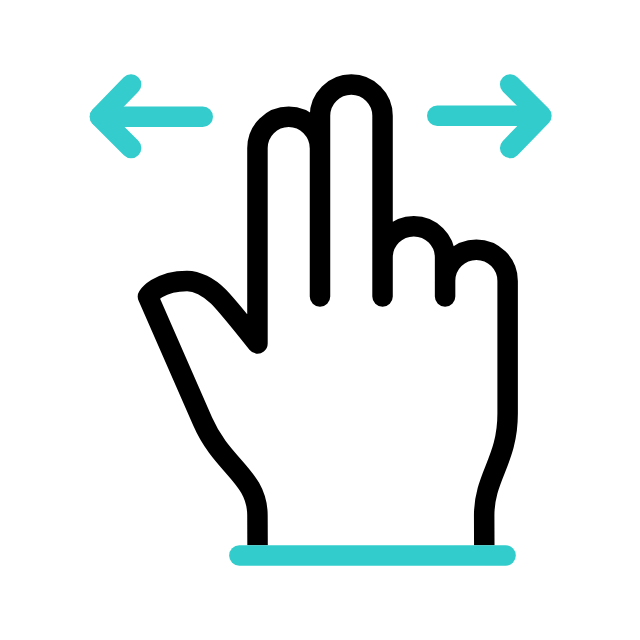
Change The Author In WordPress
There are a variety of situations in which you might need to change the author of a WordPress post. However, the platform does not make it clear how to complete this activity right away.
Fortunately, you can modify, update, and edit the author of a WordPress article using a variety of methods. All you have to do is know where to go and which method is ideal for your scenario and requirements.
We’ll go over some of the reasons why you might attribute a post to someone other than the original author in this post. Then we’ll show you five alternative ways to do it, along with when to use each one. Let’s get this party started!
Contents Table of Contents
Why You Might Need to Change a Post’s Author in WordPress
In WordPress, how do you change the author of a post? (5 Methods)
In WordPress, how can I change the Author Archive Slug?
Why Might You Need to Change the Author of a WordPress Post?
While it may seem like an infrequent operation, changing the author of a post in WordPress can be important in a variety of situations. This is especially true if you manage a large content hub with multiple authors.
Many sites with a lot of content and multiple authors regard posts to be the property of the publication rather than individuals. If a writer leaves your site for any reason, you may want to change the author of their pieces to another content producer who is still affiliated with your site.
Similarly, if a user’s status changes, the author of a post may need to be updated. If your screening procedure includes posting posts under an editor’s name at first, but you later decide to hire the writer, you may wish to credit the posts to their creator afterward.
In some circumstances, you might want to obscure or delete author names entirely. As your content appear to emanate from a single source, this might give your site a more coherent identity. Additionally, when the author names are hidden, single-author sites can benefit from fewer cluttered looking postings.
Finally, you may need to update an author’s display name in WordPress at times. This is a courteous method to respect your authors’ preferences on how they’re presented online, whether they’ve changed their names, want to publish their posts under a pen name, or something else entirely.
As you can see, changing the author of a post in WordPress is more often than you might think. Learning how to handle each of these scenarios will make your site run more smoothly and will better equip you to maintain its identity and appearance.
In WordPress, how do you change the author of a post? (5 Methods)
There are numerous reasons why you might need to alter the author of a post in WordPress, and there are numerous methods for doing so. We’ll go through five different strategies and the conditions in which they’re best used.
If you prefer, you may use the following links to jump right to the section you’re looking for:
Change the author of a post to an existing user.
Add a new author and assign them to existing posts.
On your WordPress posts, hide or remove the author’s name.
In WordPress Bulk, change an author’s display name. On your website, modify the writers of the posts.
1. Change the Author of a Post to an Existing User
Changing the author of a published post is a breeze using the new WordPress Block Editor. To go to the post, go to Posts > All Posts and click on the title that interests you.
Select the Document tab in the sidebar of the post editor. Author should appear under the Status & Visibility heading, followed by a drop-down menu:
In Blok Editor, change the author.
You can choose the name of any author who already has an account on your WordPress site from this menu. It’s worth noting that you can’t establish a new author from this screen; we’ll go through how to accomplish so later in this article.
Select Update to make the update live after you’ve chosen the new author’s name from the drop-down menu:
In Block Editor, change the author.
The approach will be slightly different if you’re still using the Classic Editor. To begin, expand the Screen Options menu above the editor like follows:
Classic Editor’s screen options
Select the checkbox next to Author: in the Classic Editor’s screen choices.
checkmark for author
Then scroll down to the editor’s bottom. You’ll see that a drop-down menu identical to the one in the Block Editor has been added here:
Drop-down menu for authors
To make it official, select the name of the post’s new author and then click the Update button:
In the Classic Editor, change the author.
You can alter the author of a post using the Quick Edit option in the Posts list, regardless of whatever editor you’re using. Simply click on the Update button after selecting the Quick Edit option under the post’s title, and then select the new author from the applicable drop-down menu:
Using the quick edit option, you can change the author.
This method works great if you only need to reattribute a single post because the original author has left your site or you have another reason to credit a different existing user for the post. Changing the author of a post to a new user, on the other hand, will necessitate a few additional procedures.
2. Create a new author and assign them to existing posts
You can only credit a post to an existing author in WordPress. To put it another way, neither of the content editors can create a new author for a post.
So, let’s assume you’re onboarding a new Contributor or Author and want to better attribute posts they’ve written that were published under an Editor or Administrator’s name. For the new writer, you’ll need to register a user account first.
It’s worth mentioning that if you allow frontend user account creation, the new author of the article might already have one. However, in order to credit them on their postings, you’ll need to take these procedures to give them the right permissions.
You’ll need Administrator access to your website to complete this activity. If you don’t have access to a site Administrator, you’ll need to contact one to do these procedures on your behalf.
Then go to your WordPress dashboard’s Users section. To create a new user, go to the top of the screen and select the Add New button. If you want to change a user’s permissions, simply click Edit next to their username:
Page for Users
Fill out the mandatory fields as well as any additional fields you want to include for new users. Ensure that their role is set to Author or Contributor, whichever is most appropriate:
Adding a new user to the system
You can modify the role of a user account created on the frontend by scrolling down to the relevant drop-down option on the Edit User screen:
Changing the role of the user
Make sure to save your modifications in any scenario. After the user has been added and assigned the appropriate role, you can attribute posts to them using the first approach outlined above.
Do you want to discover how we grew our traffic by over 1000%?
Join the 20,000+ people who receive our weekly email with WordPress insider secrets!
Now is the time to subscribe.
3. Hide or remove the name of the author from your WordPress posts
In some circumstances, leaving the writers’ names off your WordPress posts makes more sense. If you are the only author, deleting the name reduces redundancy and clutter in your posts.
When it comes to multi-author sites, omitting the names of the authors reduces the site’s individuality. You’ll create a more consistent identity for your site and brand, which could be useful in corporate blogs where users expect content to come from the firm rather than individual writers.
There are two methods for concealing author names. You’ll need to alter your site’s theme to manually delete author information from your posts. In your dashboard, go to Appearance > Customize, and then scroll down to the Additional CSS section of the Customizer:
Keeping the author’s name hidden
You can enter the following code in the supplied field:
/* Get rid of meta data */
.entry-meta.byline,.entry-meta.cat-links,.entry-meta.cat-links,.entry-meta.cat-links,.entry-meta.cat-link display: none;
display: none;.entry-meta.posted-on
If it doesn’t work, you may also remove the metadata code from your theme. The position of this information, on the other hand, changes from theme to theme. To locate it, you may need to contact the theme’s author. Even still, directly changing theme files is always dangerous.
Instead, you may use a plugin to remove metadata like author names from your blog entries without modifying a single line of code. If you decide to go this method, WP Meta and Date Remover is a good choice:
WP Meta and Date Remove is a plugin that allows you to remove meta data from your WordPress site
WP Meta and Date Remover is a plugin that removes meta data from your WordPress site.
All you have to do now is pick whether to hide meta information from the frontend, the backend, or both after you’ve installed and activated the plugin. Save the changes, and your site will look to have been created by a single author, even if it wasn’t.
4. In WordPress, change an author’s display name.
In some circumstances, the author name of a post does not need to be changed. Rather, the user who made the post in question may simply prefer for their postings to have a different name than the one that is currently listed.
This can happen in a number of circumstances, including:
If you want to make your posts look more professional, use your full name instead of your username.
When an author’s legal name has changed and they want to update their posts to reflect this.
Instances where an author has chosen a new name for their posts on your site in order to maintain consistency or differentiate between content platforms.
In the event that you or an author wishes to publish under a pen name.
Instead than changing the posts themselves, these instances call for a change to the user’s account. If you have Administrator status, you can give the instructions below to any user who wants to alter their name, or you can do it yourself for any other user’s account.
Are you tired of having problems with your WordPress site? With Kinsta, you’ll get the best and fastest hosting support! Take a look at our plans.
Navigate to Users in your WordPress dashboard to access the user’s account settings. The author’s username, as well as fields for their first, last, and nickname, may be found under Name:The account settings page for a user
Fill in or edit any of these fields you want (excluding your username, which you can’t change from this page). Here’s how to alter your user name.) Then, next to Display name publicly, select either the username, nickname, first, last, or full name from the drop-down option.
After that, don’t forget to save your changes. This will instantly replace the author’s name with the new display name in all of their posts. Changing the author of a post is often as simple as amending the user’s profile.
5. Modify the Authors of Your Posts in Bulk
Let’s pretend you’re in a circumstance similar to Method #1, where one author has left your site and you want to transfer their content to someone who still works for you. The ex-user, on the other hand, has multiple posts instead of just one.
While you could change the author for each individual post your previous contributor left behind, using WordPress’ bulk editing features is far more efficient. You can alter the name of all relevant posts with a single click this way.
To do so, go to your WordPress Posts list and check the box next to each of the posts you want to attribute to a new author. Then, from the Bulk Actions drop-down option, choose Edit:
Authors who edit in bulk
This will bring up a popup similar to the one that appears when you use the Quick Edit feature:
Option for bulk editing
Click the Update button after selecting the proper name from the Author drop-down option. This will update the author’s name on all of the posts you’ve chosen and publish the changes to your site:
How can I alter the name of an author in bulk?
This method, like the first, will only work if you’re trying to credit the postings to an existing author. If you want to add a new user to take over the former user’s posts, you’ll need to first create a new user account with the appropriate role, as described in Method #2.
You also won’t be able to choose multiple authors for the posts you’re mass editing. You’ll need to bulk modify the relevant posts for each new author if you want to divide a former contributor’s posts among many users.
How to Change the Author Archive Slug in WordPress
Let’s speak about one more peripheral feature of changing authors in WordPress before we wrap things off. Rather than changing the author’s name, you might choose to modify the author’s’slug’ that appears in the URL for their archive page:
page from the archive page from the archive page from the archive page from the archive page from the
You can do this using Edit Author Slug, a free plugin. Go to Users > All Users and access the editing interface for the user you wish to work with after installing and activating the plugin. Then, at the bottom of the page, look for the Author Slug options:
Page where you can customize your author’s slug
In the Custom box, type your preferred author slug, and then click Update User. All links pointing to that author’s archive page will be automatically updated to use the new slug.
By heading to Settings > Edit Author Slug, you can also change the default base for your site’s author slug. Select Save Changes at the bottom of the page after entering your desired basis in the Author Base box:
Making changes to the author’s slug
Just keep in mind that doing so will modify the URLs of every author on your site. This could have a negative impact on your SEO. If you modify the default base author slug, as with each time you update your WordPress site’s URL structure, it’s a good idea to set up redirect rules.
Do you need to redistribute content to new users? Learn how to change the authors of your blog posts, pages, and author slugs in an efficient manner!
TO TWEET, CLICK HERE
Summary
There are a number of reasons why you would want to change the author of a post in WordPress. There are numerous ways to accomplish so, each with its own set of difficulties. You’ll have to figure out which strategy is ideal for your situation.
To assist you decide, we’ve looked at five possible ways to update an author’s name in WordPress for one or more posts:
Change the author of a post to an existing user.
Add a new author and assign them to existing posts.
The author name should be removed or hidden from your WordPress posts.
In WordPress, change an author’s display name.
Change the authors of your posts in bulk on your website.
Save time, money, and improve site performance by using:
Expert WordPress hosting assistance is available 24 hours a day, 7 days a week.
Integration with Cloudflare Enterprise.
With 29 data centers across the world, we can reach a global audience.
With our built-in Application Performance Monitoring, you can improve your performance.
All of this and more is included in a single plan that includes no long-term obligations, aided migrations, and a 30-day money-back guarantee. Check out our plans or speak with a sales representative to find the ideal plan for you.