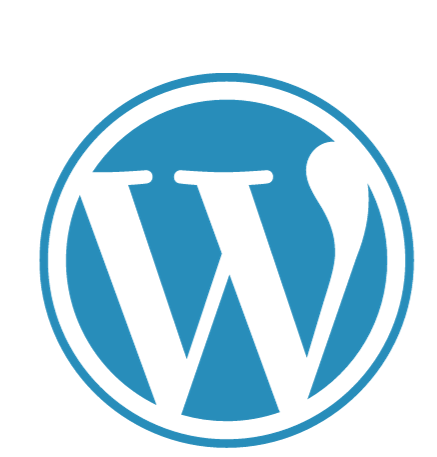
“The site ahead contains malware” Error Solve on WordPress
This article will explain what’s going on and show you how to solve it if you or your visitors get a huge red message saying “The site ahead contains malware” or “The site ahead contains hazardous programs” when trying to visit your WordPress site.
When Google determines that a website contains hazardous information, this error appears in Google Chrome or when visitors click on a link in Google Search.
If visitors encounter this error when attempting to access your WordPress site, it is likely that your site has been hacked or has been infected with malware.
We’ll show you how to fix the problem, ensuring that people can access your site, and minimize the negative impact on your search engine rankings in this post. What you’ll learn is as follows:
Contents Table of Contents
What Does “The site ahead contains malware” Mean?
How to Resolve “The website ahead of you is infected with malware” WordPress users beware!
What Does It Mean When It Says “The site ahead has malware”?
An illustration of an error message
Google includes a technology called Safe Browsing to protect users from visiting sites that could harm their computers by inadvertently. If a visitor tries to access a site that has been detected by Google, a huge red warning will appear. While users can ignore the warning by clicking the Details button, the majority of people will avoid visiting sites that have been identified by Google.
Depending on the specific fault Google has discovered with a site, there are a few distinct error messages:
The following website is infected with malware.
There’s a deceptive website ahead.
The following website contains potentially dangerous software.
This page is attempting to load unauthenticated scripts.
Do you want to keep going to [website name]?
If you receive one of these notifications when trying to access your own WordPress site, it’s a major problem that requires immediate attention; else, your traffic and search engine rankings will suffer.
So, why is Google sending you and your site’s visitors this message?
So, assuming you didn’t put malware on your site on purpose (! ), the most likely cause is that a hostile actor has gained access to it and is using it as a vector to infect your users’ computers with malware or other dangerous programs.
As a result, the solution entails removing the virus from your site and then notifying Google that you’ve done so so that Google can review your site and remove the warning.
How to Fix “The site ahead contains malware” Here are the steps you’ll want to follow if you’re using WordPress:
1. Check your website’s status in Safe Browsing
You can manually test your site against the Google Safe Browsing tool to ensure that it does actually have an issue.
Enter your site’s URL on the Safe Browsing site status page:
The findings of Google’s Safe Browsing tool
If you use Google Search Console, you’ll get a notification in Search Console anytime one of your sites is added to the Safe Browsing list.
2. Track down the rogue code that’s causing the issue.
There are several methods for detecting malware on your WordPress website. You can utilize third-party tools, WordPress plugins, or a combination of the two.
To get you started, here are a few terrific possibilities…
Google Search Console is a tool that allows you to manage your
To begin, if you receive an alert from Google Search Console regarding harmful code on your site, it usually includes some information about the issue. It’s possible that this is just a list of infected URLs, but it’s also possible that Google will publish the malicious code that’s causing the problem:
Google Search Console has a list of infected pages.
A list of probable concerns can be found in the Security Issues section of Google Search Console’s Security & Manual Actions section. You can use this Google site verification instruction if you haven’t already confirmed your WordPress site with Google Search Console.
Google Search Console has security issues.
SiteCheck by Sucuri
Sucuri SiteCheck is a free malware scanner provided by Sucuri, a famous website security service. To utilize it, simply enter your website’s URL and Sucuri will perform a range of checks.
Do you want to discover how we grew our traffic by over 1000%?
Join the 20,000+ people who receive our weekly email with WordPress insider secrets!
Now is the time to subscribe.
You may enlarge the data and inspect the precise harmful code in question by clicking the More Details link in the list of issues. This will later assist you in removing the harmful code from your server.
Sucuri SiteCheck provides virus information.
It’s vital to note that Sucuri SiteCheck only checks your site’s front end. While this should be adequate to detect the issue that’s generating the “The Site Ahead Contains Malware” alert, it won’t definitely find every piece of malware on your server, so double-check that you’ve removed any potential backdoors.
Wordfence
The most popular WordPress security plugin is Wordfence. It is available in both a free and a paid edition, however, the free version should suffice in the majority of malware scenarios.
You can run a virus scan using Wordfence Scan after you’ve installed and enabled the plugin:
Using Wordfence to run a malware scan
MalCare is a freemium WordPress malware-scanning plugin that can scan all of the files on your site for malware. MalCare can also assist you in cleaning your site if it detects malware.
The free version of MalCare at WordPress.org can scan your site and warn you if it detects malware, but you’ll need to upgrade to the premium version to use the one-click automatic cleanup option.
Install the free version of WordPress.org to run a virus scan. Then, in your WordPress dashboard, click to the new MalCare tab to sync your site with the MalCare service and begin the malware scan.
3. Scan Your WordPress Site for Malware
Once you’ve identified the virus that’s causing the issue, you’ll need to remove it entirely from your site.
Are you tired of having problems with your WordPress site? With Kinsta, you’ll get the best and fastest hosting support! Take a look at our plans.
We’ve put in place a variety of WordPress security precautions here at Kinsta to ensure that your WordPress site isn’t vulnerable to hackers. However, if something goes wrong with your site while you’re hosting with Kinsta, your hosting plan includes a free virus removal service. You can learn more about malware removal here, or use the chat widget in your Kinsta dashboard to contact our support team for assistance.
If your WordPress site is hosted somewhere else, you have a few choices for eradicating malware.
You can start by restoring your site from a clean backup if you have one. Just keep in mind that any content or modifications you’ve made since the backup will be lost.
If restoring from a backup isn’t an option, you can use one of the following services or plugins to remove malware from your WordPress site:
Sucuri – if you pay for the Sucuri platform, you can get a full malware removal and hack cleanup service from Sucuri. Sucuri’s platform is available for $199.99 per year.
MalCare — the premium version of the aforementioned MalCare plugin allows you to remove malware with a single click. The annual fee for the premium edition is $99 per year.
Wordfence — in addition to providing the most popular WordPress security plugin, Wordfence also offers a $179 site cleaning service. A one-year membership to the premium Wordfence plugin is included at this price.
You can re-test your site using Sucuri and other malware scanning tools after you’ve removed the malware to make sure it’s gone for good.
4. Submit your website to Google again.
Once you’ve confirmed that your site is malware-free, you’ll want to let Google know that you’ve resolved the issue so that Google can assess your site and remove the warning.
You may do this by using Google Search Console. If you haven’t previously done so, you can follow the procedures to verify your site with Google Search Console here.
After that, proceed to the Security concerns area of the Security & Manual Actions section after you’ve confirmed your site with Google Search Console. After checking the box to confirm that these issues have been resolved, click Request a Review.
How to request a reconsideration of your website in Google Search Console
Are you seeing the terrifying notification “The site ahead contains malware” on your site? Now is the time to fix it with our comprehensive tutorial! 🙀✅
TO TWEET, CLICK HERE
Summary
When you or your visitors try to access your WordPress site and get the notice “The site ahead contains malware,” it’s likely that your site has been compromised with malware. This message can also be expressed in the following ways:
There’s a deceptive website ahead.
The following website contains potentially dangerous software.
This page is attempting to load unauthenticated scripts.
Do you want to keep going to [website name]?
You can manually run your website via the Google Safe Browsing tool to see whether it has an issue.