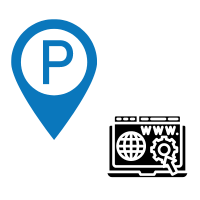
Overview
You have numerous options for adding a domain to your panel:
Redirect — This redirects your domain to a Fully Hosted website. Fully Hosted — This means it appears on the Internet.
Fully Hosted — This is a mirror of a Fully Hosted website.
DNS Only — This option disables GreggHost’s hosting and allows you to point your DNS elsewhere.
Finally, there is a ‘Parked’ option. A parked domain has no functionality and no options. All of the following options either display a site or point to a site that will be displayed. A parked domain serves as a placeholder until you decide what to do with it.
How to park a domain
The domain is instantly added to the Manage Websites tab when you acquire a domain registration. You can also park a new domain or change the status of an existing one.
Adding a new domain as Parked
Navigate to the Manage Websites page to add a new domain as a Parked domain.
To add a website, click the Add Website button.
There are three alternatives available.
Enter an existing domain or subdomain: If you’ve already registered your domain, choose this option.
Set up a subdomain: To build a subdomain on a domain you already own, use this option.
Create a new domain name: To begin, choose this option to register your domain name.
To continue, enter the new domain you want to park and then click the Next: Hosting option.
On the next page, select Park Domain (no hosting) and then click the Park Domain button.
When you return to the Manage Websites tab, you’ll notice that it’s now set to Parked.
Changing the status of an existing domain to Parked
Go to the Manage Websites section.
For your domain, click the Manage button.
Toggle to the Hosting tab.
Select Park Domain from the Non-Hosting Options box at the bottom of the page.
Select Park this Domain from the drop-down menu.
When the Yes, Park this Domain button appears, click it.
GreggHost displays a placeholder website with a generic GreggHost ‘PARKED DOMAIN’ message once a domain is set to Parked.
Parked domains aren’t hosted at all, therefore there’s no way to upload data because there’s no server to log onto.
How to unpark a domain
You can unpark a domain by assigning it to a different hosting type. All of the following options are available to you:
Redirect — This redirects your domain to a Fully Hosted website. Fully Hosted — This means it appears on the Internet.
Fully Hosted — This is a mirror of a Fully Hosted website.
DNS Only — This option disables GreggHost’s hosting and allows you to point your DNS elsewhere.
The new DNS values will need to propagate online after changing the hosting type, which could take up to 6 hours. For more information, see the following article: