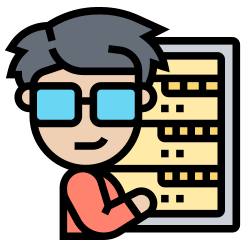
Overview
The articles below detail common Server-related issues that might cause site downtime, as well as how to get your site back online.
Other reasons for your site’s downtime might be found in the article below.
What to do if your website isn’t working
Confirm if your site is down everywhere
The first step is to verify that the site is down across the board, not only on your local computer. There are a few options for accomplishing this.
Is it just me, or is it down for everyone?
downforeveryoneorjustme.com tests your site’s availability from a variety of angles. It then tells you whether the site is down all over the world or only on your computer.
If only your computer can’t see it and you’ve recently updated your DNS, check this site using one of the following links to see if the new DNS has updated in your area:
whatsmydns.net – A well-known website that verifies DNS records all around the world.
Using GreggHost’s DNS propagation checker in the panel to view your GreggHost DNS entries.
Force your browser to reload the page if the DNS has been updated. This clears your browser’s cache, allowing you to see the most recent version of the page.
Using a proxy site to force a page to reload
Proxy sites allow you to access a website from a different location, bypassing network difficulties. You can find a list of proxy sites to utilize in the following article:
Sites that act as proxy servers
It indicates that your website is resolving online if the proxy site loads it. If you still can’t see it, try flushing DNS and deleting your cache:
Delete the cache
DNS Cleanup
Is my server-related up?
If your registration is active and your account has not been suspended, but you are unable to access your domain via a proxy service, check to see if your server-related is operational. You may do this by pinging your domain and executing a traceroute to your server. Here are the instructions for executing these steps:
Traceroute
Ping results are being collected.
Please contact support if you are unable to ping the server-related or the traceroute does not complete. If your traceroute displays many hops that have timed out, you should contact your ISP for assistance.
Are my files in the correct spot?
Make sure your website’s files are in the right place. The site will not load if they are in the wrong directory or assigned to the wrong user.
FTP or SSH access is required to access your website. Check to see if your site files are in the right place. For more information, see the following article:
When I’m connected via FTP, where do I put my files?