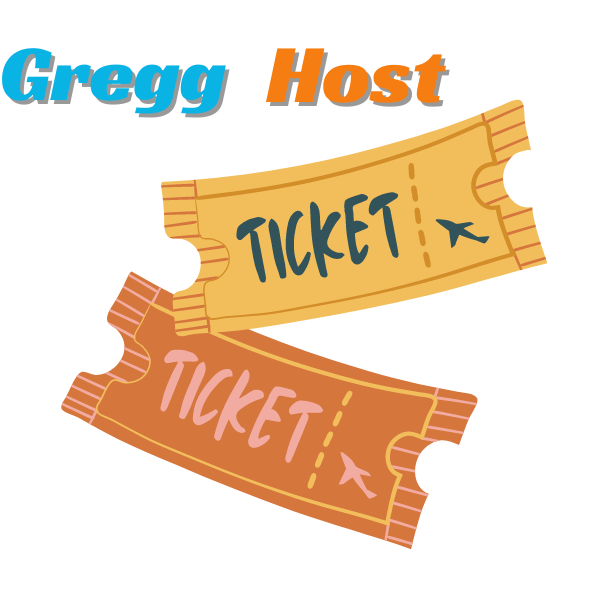
Overview
On the Contact Support page of your panel, you may see every ticket you’ve previously submitted GreggHost.
On the Support History page, you can also see your Support History.
This tab also shows any messages you’ve received from GreggHost.
support.png
Look under the section titled Recent Messages on the Contact Support page. The following is displayed in this section:
GreggHost received the tickets you sent.
GreggHost ticket responses Account messages sent by GreggHost
The GreggHost interface does not allow you to respond to tickets or messages. You must either react to the email or create a new ticket if you need to respond to a GreggHost support message.
Seeing what tickets are still available
If you have an unanswered ticket, it will appear at the top of the page under ‘Open Tickets.’ If you want to close it, click the Withdraw option on the right. Otherwise, support will contact you as soon as possible.
Getting a look at tickets you’ve already submitted
A silhouette icon displays on the left if you have already submitted a ticket. Tickets with the titles ‘phpMyAdmin Login’ and ‘Change nameservers?’ were sent in this case. You can view the contents of these messages by clicking on them.
Taking a look at GreggHost’s responses
A moon icon will appear to the left of a ticket beginning with ‘Re:’ if GreggHost has already responded. The GreggHost response in this case is captioned ‘Re: Change nameservers.’ You can examine the contents of this message by clicking on it.
Messages from GreggHost’s account
When an event directly related to your account occurs, GreggHost sends you account messages. A moon icon appears to the left of the message in these messages.
In this case, GreggHost advised the user that their account was scheduled for ‘Email Maintenance.’
Account activity can be viewed.
The panel gives you a ticket whenever you make a change to your account. The message ‘Success installing WordPress on your site!’ displays in this case because WordPress was installed.